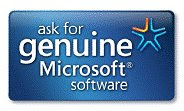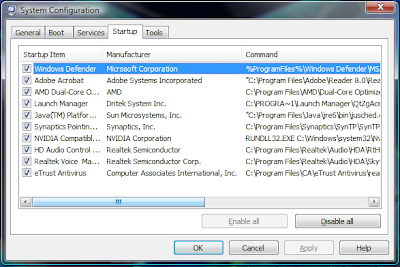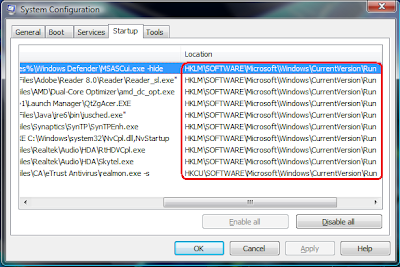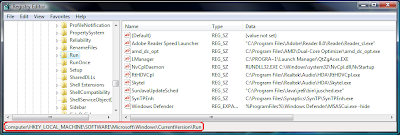However you can be certain that 90% of the time it is the users' fault.
I have another article on how to maintain the longevity of the hardware but this post specifically aims to teach you how to maintain the state of your operating system.
It is tried and tested on my system therefore I don't see how it is not applicable to anyone else.
Ok here goes
Rule 1: Don't install any software you don't know
I know it is difficult since they let you download for FREE right? No.
Only download reputable software from reputable sources.
Do not install software that forces you to download and run it to access certain resources.
A lot of freeware advertised in banners are either spyware or malware in their own rights.
Good software spreads by the word of mouth. Ask your IT-Savy friends for advice on Freeware.
Rule 2: Do Not Download & Run Files not expected from friends
Do not assume that mail coming from friends are safe. Some Malware do spread from contact list so unless you are expecting the mail and or attachments from friends just trash the mail. You can tell whether the mail is genuine from the way the text is phrase as well.
Rule 3: Less is more
Contrary to freebies in computing more software = less performance.
If we take a logical approach, more software = more code/data to be executed.
Assuming processing is constant, performance drops. Logical?
So install what you actually will use and software that brings real benefits to your computing experience, avoid programs that tries runs itself on startup because it brings delay to boot time execution.
Rule 4: Only Optimization is Windows Optimization
Out of the so many Windows optimization the only real optimization is the Windows built in ones.(You can find the optimization below documented in documents published in WHDC (Windows Hardware Developer Central).
Open Command Prompt with Elevated Rights & type the following:
C:\Windows\System32)Rundll32.exe advapi32.dll,ProcessIdleTasks
It is safe to assume that it is completed once Harddisk Activity lights ceases.
Next run Windows Defragmenter
Open Command Prompt with Elevated Rights & type the following:
C:\Windows\System32)Defrag C:\ /v /u
The /v /u flags will inform you about the status of completion.
Finally Open Command Prompt with Elevated Rights & type the following:
C:\Windows\System32)Defrag C:\ /v /u /b
The /b flag will tell Windows to perform an optimization known as boot optimization to reduce boot time.
Some other Optimization does the same optimization as documented by Microsoft so installing them is like doubling the work so you actually do not need to install any third party software optimizer.
However Windows Defragmenter is a necessary evil inherent because of the way NTFS, Microsoft File System allocates Disk space, defragmentation is the only solution to defragment non-contiguous files especially after a lot of reinstalls and uninstalls.
Rule 5: Delete the "Setup.exe" after installing
Whenever you download and install a software like Firefox you get a installer called Setup.exe. If I were to use an analogy it is like the packaging whenever you buy a product after you take out the product you can throw the box away. Over time these EXEs built up when you install software wasting unnessary space on the harddisk. Just like your real house do some house keeping on your harddisk.
Rule 6: Do Not Install Toolbars
This is a fair new occurrence you see many software publishers offering toolbars for Web Browsers some come bundled with "freeware". In any case Do Not install them.
Why? Because the Web Browsers Authors do not specifically test the toolbars to work properly alongside the browsers. There is no guarantee it will not affect your browser in any negative manner.
Rule 7: Disable AutoRun & AutoPlay
Even though Microsoft beefed up Windows Security with UAC and malware that auto launches itself from the thumbdrive can still cause some unnecessary damage. If you need to launch an executable just launch it manually and save yourself the unnecessary risk of a malware attack. To disable it just access Control Panel click on AutoPlay and disable it for all devices. If autoplay is disable NO MALWARE can attempt to launch itself into your system unless you launch it manually.
Lastly to get a free and good anti-virus look no further than Microsoft Security Essentials.
Why do I recommend this software because it is free for every Genuine Windows, and updates are tested before release.
I believe you heard horror stories of 3rd party Anti-Virus killing your Operating Systems.
1)I believe that Microsoft test their definition files and patches before release.
2)A good anti-virus isn't overly suspicious. Microsoft Security Essentials have good detection rate but at the same time it isn't overly zealous like a suspicious policeman thinking every citizen is a potential criminal like some other 3rd party OS.
3)I have tried MSE and it plays nice on Windows Vista and above Operating System without being a resource hog. Some people believe that a Security Software should protect us against all know threats even drive by sites but I believe an Anti-Virus software is the last line of defense against malware, users safe surfing and computer usage habits is the FIRST defence. Just following the few simple rules should guarantee a fuss free computing even on Windows. Paying more for Macs isn't the solution, sure using a less common OS might reduce the chance of encountering malware since the malware programmers tend to target the majority but ultimately it is the usage habits that matters.