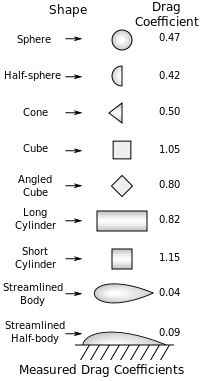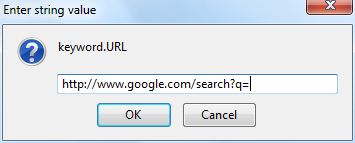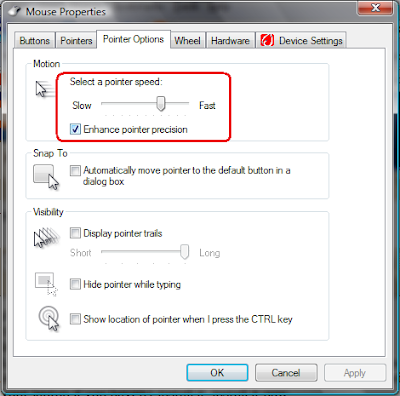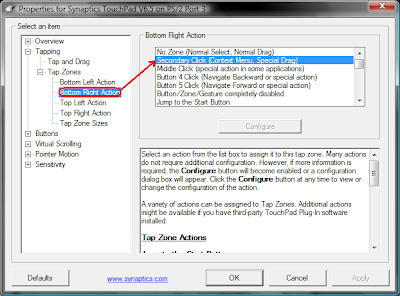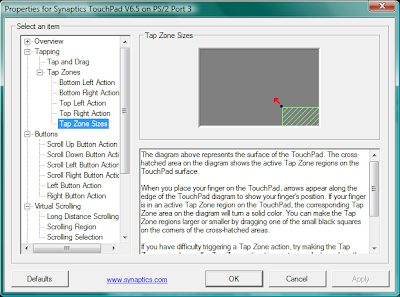There are only a few place where the junk gather
- Take a Look at C:\
- You should only see the following 3 folders
- Documents and Settings
- Program Files
- WINDOWS
Driver files loaded by OEM
Lazy users who refuse to save it to their home directory respectively
Programs which do not install by default to Program Files Directory (and the installer did not bother to redirect the program there he/she just keep clicking NEXT NEXT NEXT FINISH)
They are all deletable except for the Programs which is better to reinstall via Control Panel into the correct Program Files directory to keep it neat
For Windows Xp you can clear up on the following folders
You may encounter file in use because the operating system is currently using the caches so it is locked
If you encounter this you can just skip that particular file
- C:\WINDOWS\Temp
Prefetch is a place where the system cache certain programs so it can run faster
The official stand is that it is a self managing folder where rarely used program will get cleaned up automatically however you can still clear it up once it a while
After you clear up the system will need to prefetch again however there is no harm or any sort done
Also you will notice the system boots faster immediately after you clear Prefetch because Prefetch is loaded on boot so when it is cleared up it boots faster
- C:\WINDOWS\Prefetch
- C:\Documents and Settings\User\Local Settings\Temp
It is called Disk Cleanup
It clears all the above mention folders except Prefetch.
@echo offclsTITLE Windows Vista System Junk Cleaner v1.0echo.echo Windows Vista System Junk Cleanerecho Version 1.1echo.echo (C) 2007 My Digital Life (www.mydigitallife.info)echo.echo This batch script is provided as is without warranty.pauseecho.echo.echo Start cleaning and deleting Vista system junk?echo (Press Ctrl-C and answer Y to terminate)pauseclsdel /f /s /q %systemdrive%\*.tmpdel /f /s /q %systemdrive%\*._mpdel /f /s /q %systemdrive%\*.logdel /f /s /q %systemdrive%\*.giddel /f /s /q %systemdrive%\*.chkdel /f /s /q %systemdrive%\*.olddel /f /s /q "%appdata%\Microsoft\Windows\cookies\*.*"del /f /s /q "%userprofile%\Local Settings\Temporary Internet Files\*.*"del /f /s /q "%userprofile%\Local Settings\Temp\*.*"del /f /s /q "%appdata%\Microsoft\Windows\Recent\*.*"del /f /s /q %windir%\*.bakdel /f /s /q %windir%\prefetch\*.*del /f /s /q %windir%\SoftwareDistribution\Download\*.*rd /s /q "%userprofile%\Local Settings\Temp\" & md "%userprofile%\Local Settings\Temp\"rd /s /q %windir%\Temp & md %windir%\Tempclsecho.echo Windows Vista System Junk Cleanerecho Version 1.1echo.echo (C) 2007 My Digital Life (www.mydigitallife.info)echo.echo This batch script is provided as is without warranty.echo.echo.echo Vista system junk cleaning and deleting completed.echo.echo Press any key to exit.pause