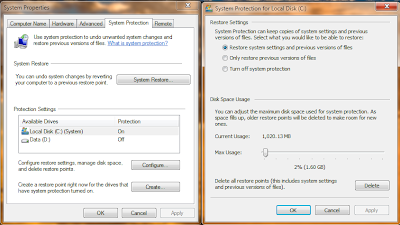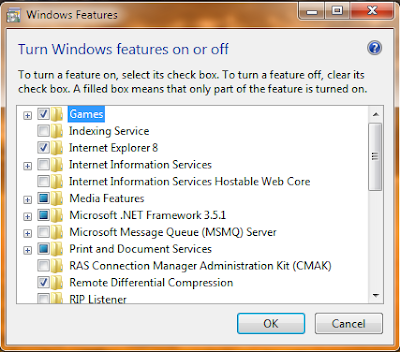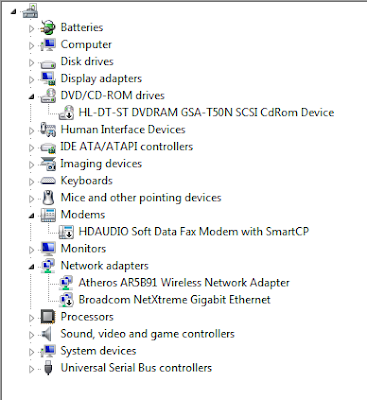Firstly set Control Panel to "View By Small Icons" as more options will show up.
1) Set System Restore Space
Location:
Control Panel >> Advance System Settings >> System Protection >>Configure
Set the System Restore to use less Disk Space so it will not "eat up" additional Harddisk Space as time passes.
You can also use this to set/delete restore points.
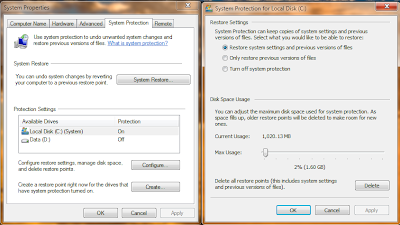
2) Set Performance Visual Options
Location:
Control Panel >> Advance System Settings >> Advance >> Performance Options
Uncheck the Options as shown below while leaving the rest untouched:
3)Uninstall Unused Features
Location:
Control Panel >> Program & Features >> Turn Windows Features On or Off
Uncheck unused Programs like "Tablet PC Components" and "Windows Media Centre"
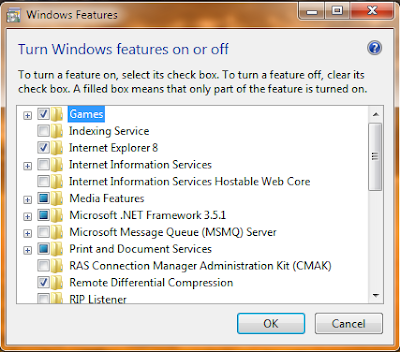
4)Disable Unused Devices
Location:
Device Manager
Right Click and Disable rarely used Devices to reduce System Device Polling and conserve power.
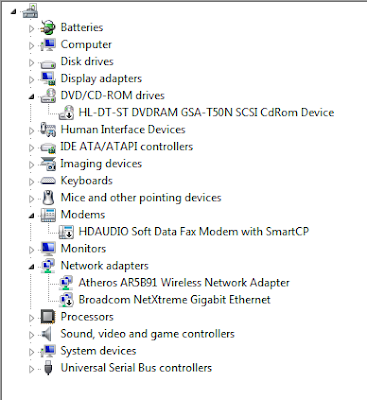
5)Set Advance Power Options
Location:
Control Panel >> Power Options >> Edit Plan Settings
Customise Power Plan settings according to your preference

6)Defragment and Disk Clean Up
 The Registry Entry Containing the Product Key has been cleared and Windows remains activated!
The Registry Entry Containing the Product Key has been cleared and Windows remains activated!