There is a new solution. Simply go to adobe labs and install the new Flash Plugins 10.1 instead of 10.0.
The new plugin promises to offload video processing to the GPU reducing the CPU load.
Please remember to uninstall the old plugin before installing the new plugin.
If you installed it correctly and ran GPU-Z while watching youtube you should see this.
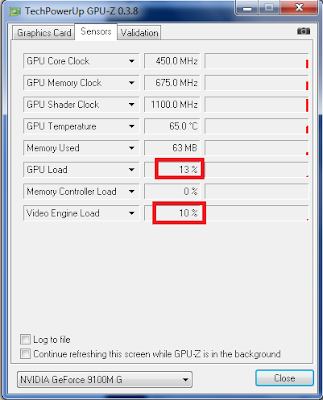
Here is a alternative solution for people having problems streaming youtube.
As you know youtube uses CPU to render the video hence if your CPU is not powerful enough you may experience playback issues (eg. Aspire Timeline with SU2700 Processor).
All laptop comes with good enough Graphics Processor to handle flash videos actually however to make use of the GPU to render flash you need VLC to convert the flash to utilise Video Codecs so the GPU can decode it here is a step by step guide.
Firstly download and install VLC
Next set VLC to DirectX so GPU will be utilised by VLC for playback
Next Launch VLC and select "Open Network Stream"
Enter the URL Containing the Video
Select Play and you are done!
To prove that CPU utilisation is lower using VLC playback:
Note the CPU utilisation averages at about 30-40%
While using VLC (Note: using GPU rendering forces the computer to turn off Aero Glass)
CPU utilisation averages between 10-20%.
The initial CPU spike is due to launching VLC and Setting it to URL Stream Mode.
However I have yet to figure out how to change the URL to High Quality Mode.
Suggestion anybody?
Edit: I found out how just append &fmt=22 to the end of the URL





No comments:
Post a Comment