The following is a guide to optimal driver settings so that
- The full driver features are utilised
- The amplitude of the volume is controlled so the speakers do not get damaged
 Choose Playback Device
Choose Playback DeviceSelect Speakers then Properties Then Check Limited Output
This will prevent speaker damage when the volume is maximum
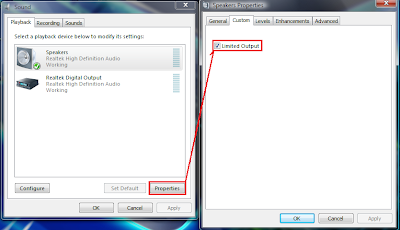
Next
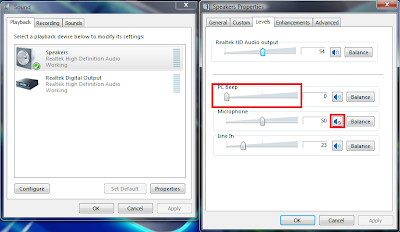 Switch PC Beep to Zero or Mute it to turn off the annoying PC Beep
Switch PC Beep to Zero or Mute it to turn off the annoying PC BeepThen Ensure the Microphone in Speaker Properties is Muted to remove the annoying static that can be heard some times
Next Right Click the Icon shown below and select Sound Manager

Check Either Full Range Speaker Or Virtual Sound for best sound effects because Virtual Sound refers to headphone sound virtualization
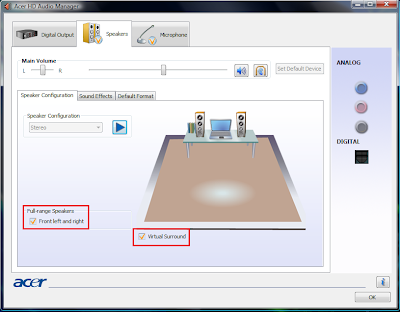
Select the following options to reduce Microphone interference
The Red Cross Should Show if the options are enabled
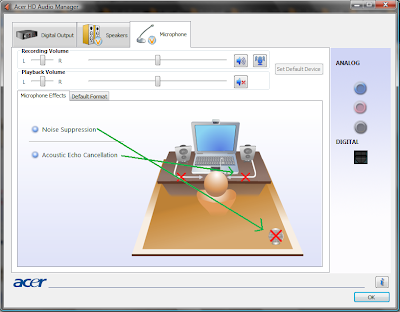
No comments:
Post a Comment